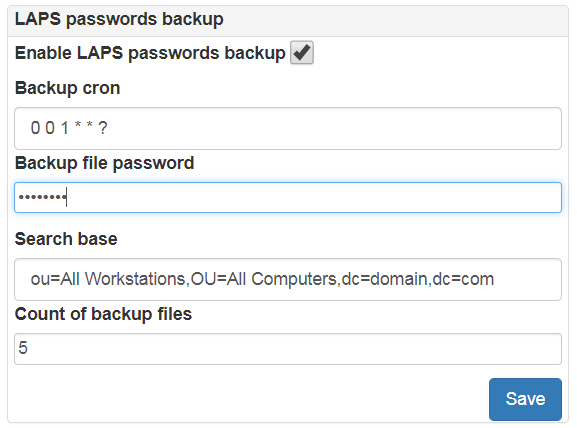LAPS Portal administration¶
Accessing admin console¶
Right after initial setup LAPS Portal uses port 8443, open LAPS Portal in your browser https://host:8443. Select built-in authorization and login with admin/admin
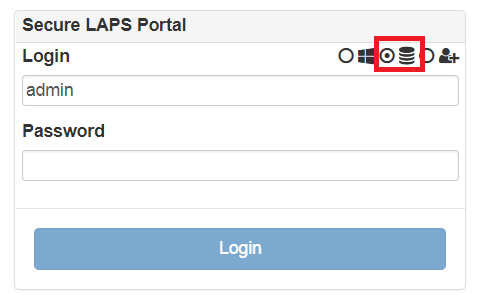
Warning
Change default password in profile settings menu
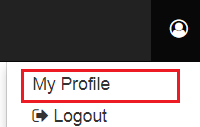
Active Directory integration¶
Go to Administration->Communications->LDAP and setup following settings:
- bind user account which has access rights to get attributes ms-Mcs-AdmPwd and modify ms-Mcs-AdmPwdExpirationTime
- FQDN name of AD servers (it is allowed to set several servers divided by “;”“)
Warning
ms-Mcs-AdmPwd is a special attribute which could be accessed via ldap over SSL thats why it is impossible to use IP addresses
- Base OU for computers, users and groups searching
- Attribute of a computer which could contains an user or a group (group nesting is not supported) which will allow to get LAPS password of the computer. This mechanism does not connected with access control subsystem based on groups and containers
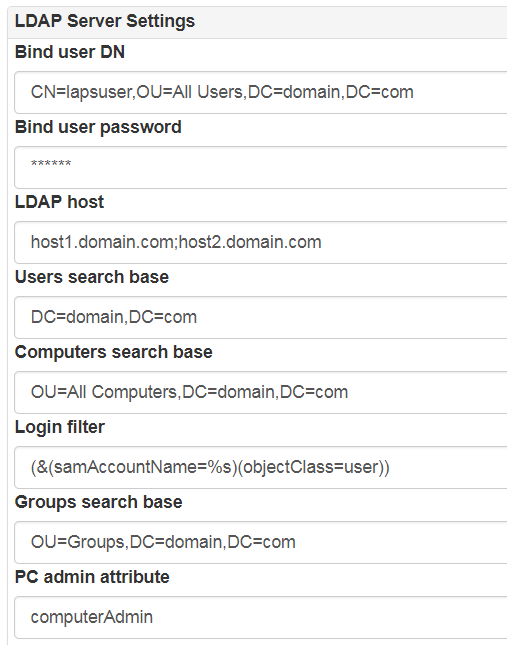
You can enable scheduled password rotation for bind user
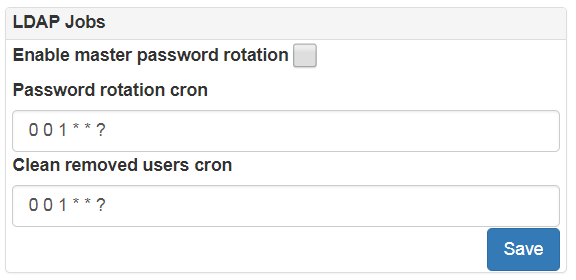
Certificates¶
Go to Administration->Communications->Certificates and import AD servers certificate and CA certificates (all certificate chain must be imported). In case of other integration which uses ssl/tls protocol like LinOTP HTTP API, FortiAuthenticator and others please do not forget import theirs certificates as well. LAPS Portal supports X.509 DER encoded certificates.
After fresh install LAPS Portal generates self-signed certificate which has alias “jetty”. To replace self-signed certificate:
- Administration -> Communications ->Certificates press “Generate CSR” button, enter DNS name of host where LAPS Portal is located and save generated certificated signing request file.
- Generate certificated signed by externals CA using generated CSR file
- Import CA’s certificate
- Import certificate signed by CA, set as alias DNS name of server
- add string parameter “jetty_cert_alias” at engine.conf file with value of certificate alias
- restart LAPS Portal
Warning
After certificates import do not forget to restart LAPS Portal
Access rights for LAPS¶
Go to Administration->Security->LAPS Groups and setup user group to OU mappings. You must use distinguished names of groups and OUs. Members of group will be able to get LAPS passwords of computers in the OU and sub OUs.
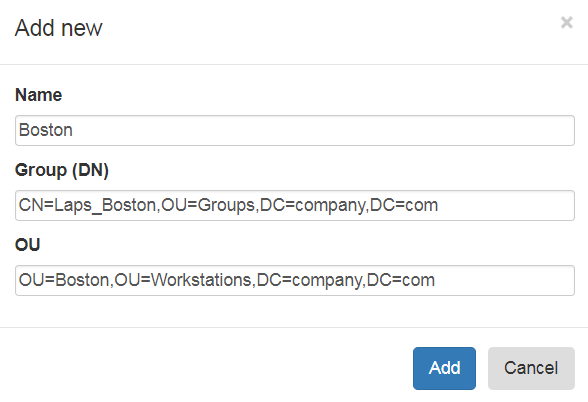
It is possible to import CSV file with groups and OUs mapping, file must be in following portal:
name of element;group DN;OU DN
forexample:
Boston;CN=LAPS_Boston,OU=Groups,DC=domain,DC=com;OU=Boston,OU=Computers,DC=domain,DC=com
Import the file
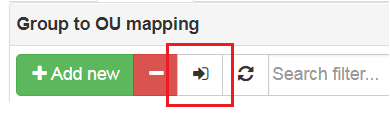
JITA Roles¶
Just in time administration (JITA) module activates privileged roles (membership in defined AD groups) to authorized user for finite amount of time. With such approach accounts of system administrators will be added to privileged groups or set of groups only after 2FA verification during portal login.
JITA roles are configured at Administration->Security->LAPS Groups. Each JITA role consist of role name, short description, role group distinguished name which is used to provide access to the role, role membership maximum TTL after which user account will be automatically removed from privileged groups and set of priviledged groups.
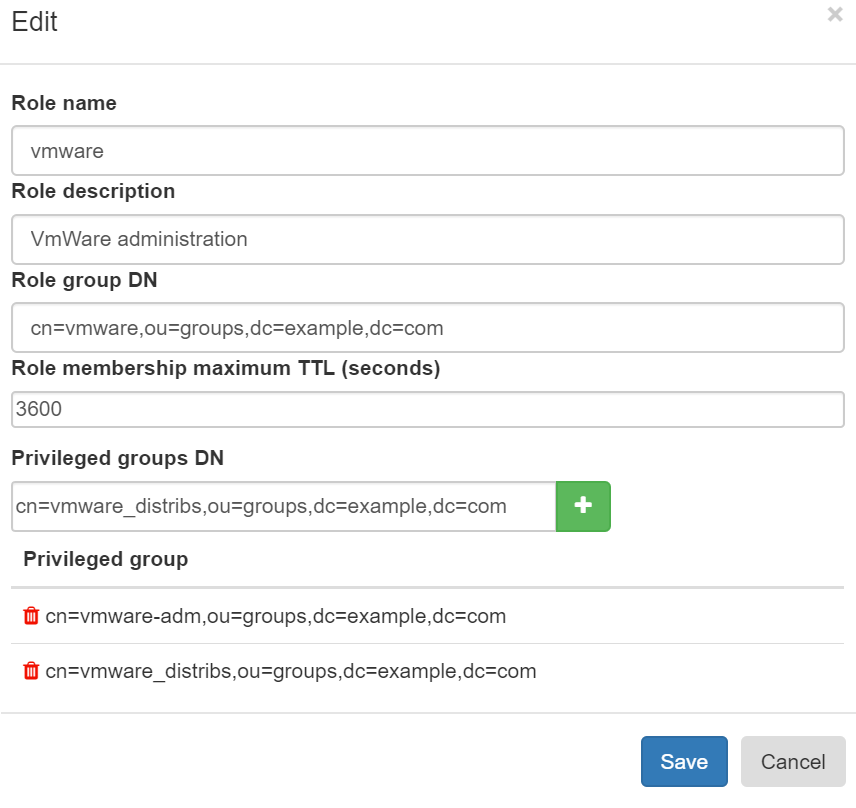
Authentication setup¶
Go to Administration->Security->Authentication and setup authentication parameters:
Require or not password check for internal LAPS Portal users. If you switch off this requirement then you must enable one time passwords (OTP) validation for this type of users!
Require or not password check for Active Directory users. Such approach could be recommended in case you will allow to use LAPS Portal from untrusted environment to eliminate risk of password stealing. If you switch off this requirement then you must enable one time passwords (OTP) validation for this type of users!
Require or not OTP validation for AD users
Require or not OTP validation for users stored in LAPS Portal
- Type of OTP provider:
- linotp provider is used for integration with LinOTP via http API. You must setup LinOTP valudation URL
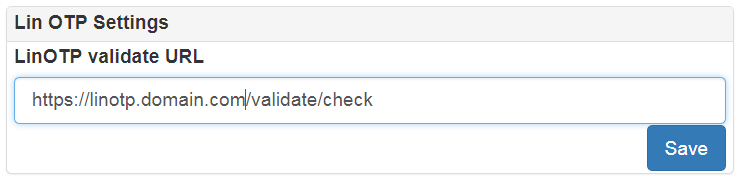
- radius provider. You must configure address, shared secret and authentication type: chap, mschap, pap, peap, eap-md5, eap-tls, eap-mschap
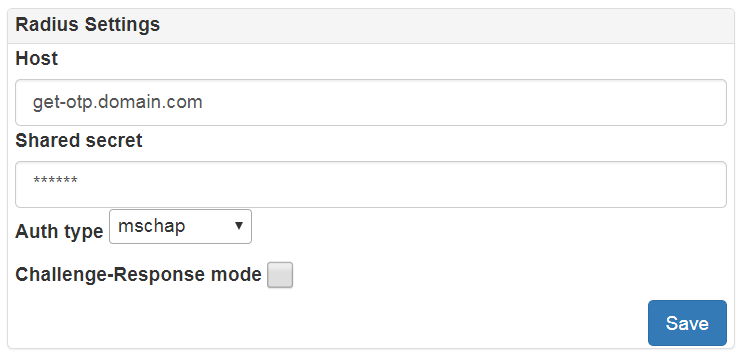
- fortiauth provider for integration with FortiAuthenticator
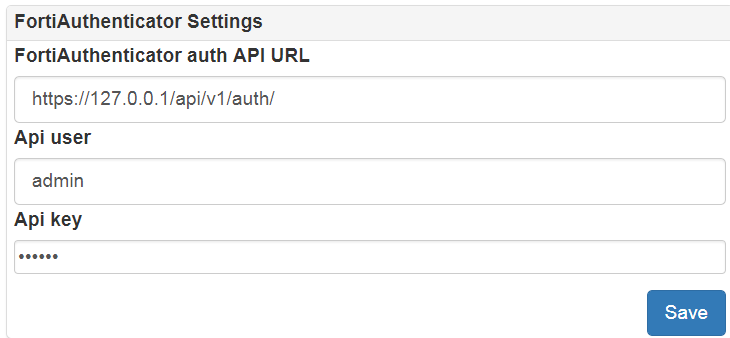
- duo provider for integration with Duo
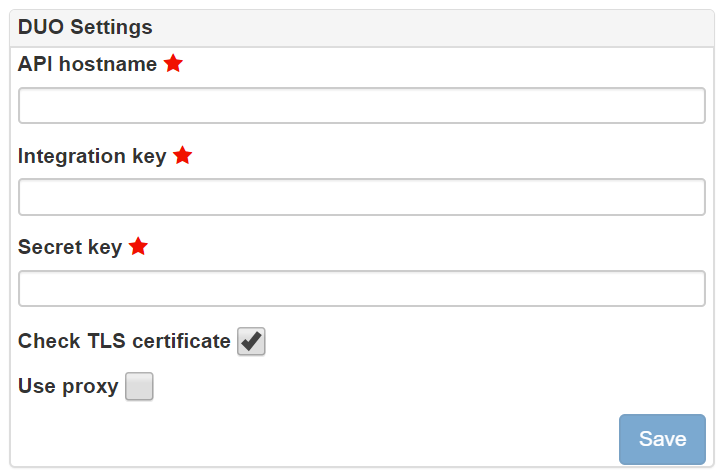
- totp provider which is built in to LAPS Portal. You can use this provider in case you do not have in your environment OTP system to enable two factor authentication for LAPS Portal. If you use this type of TOTP provider you will need to use mobile application like FreeOTP, Google Authenticator, etc.
Capcha generation requirements: capcha alphabet, unsuccessfull login attempts after capcha will be required
Account lockout policy: Account lockout threshold (number of unsuccessfull login attempts) after user will unable to login during defined period of time
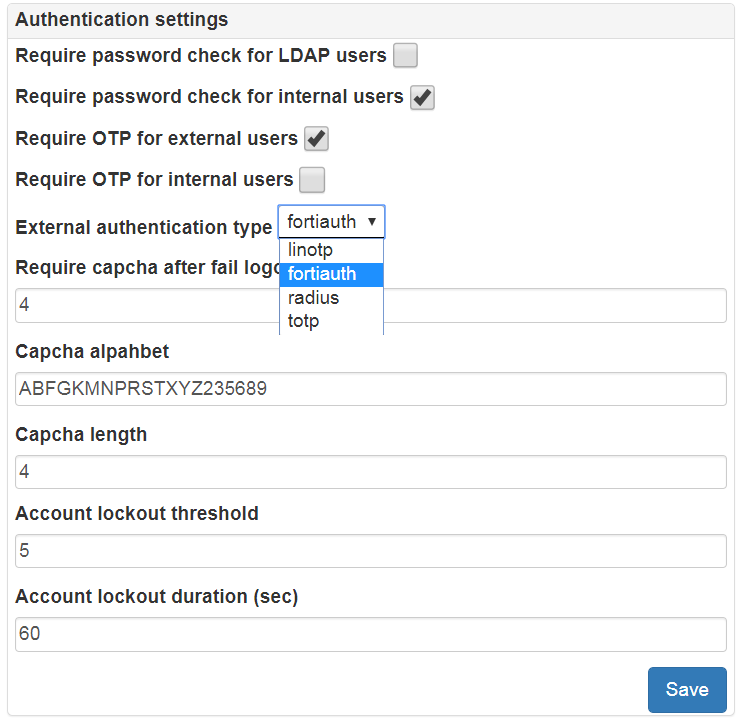
LAPS passwords expiration¶
Go to Administration->Security->Extra and configure automatic LAPS password rotation. After access to ms-Mcs-AdmPwd by any user LAPS portal will modify ms-Mcs-AdmPwdExpirationTime attribute. You can also configure maximum allowed time difference between current time and value which LAPS Portal user can setup in expire field. If you have more than one domain controller you can force modifing of ms-Mcs-AdmPwdExpirationTime attribute on all configured domain controllers. Optinally you can add timeout between attempts to get passwords. This timeout will prevent from retriving passwords in fast way. This timeout is not used for API access via tokens described below.
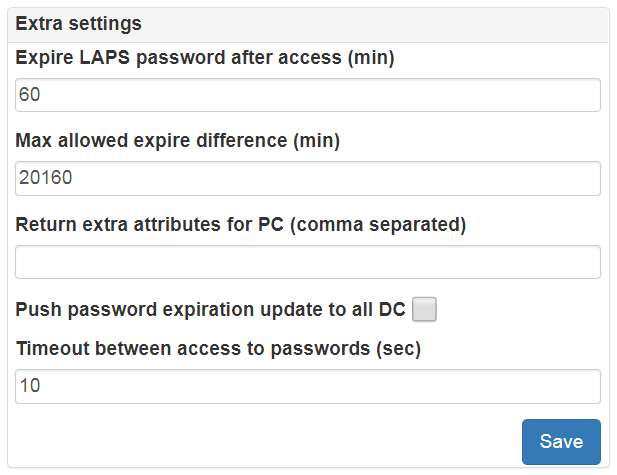
LAPS Portal API and tokens¶
If you have external systems like Endpoint Detection and Response which require access to passwords managed by LAPS you can use API provided by LAPS portal. To provide access LAPS Portal API you must configure access token. Each access token could be bind to specific IP address and additionally restricted by OU
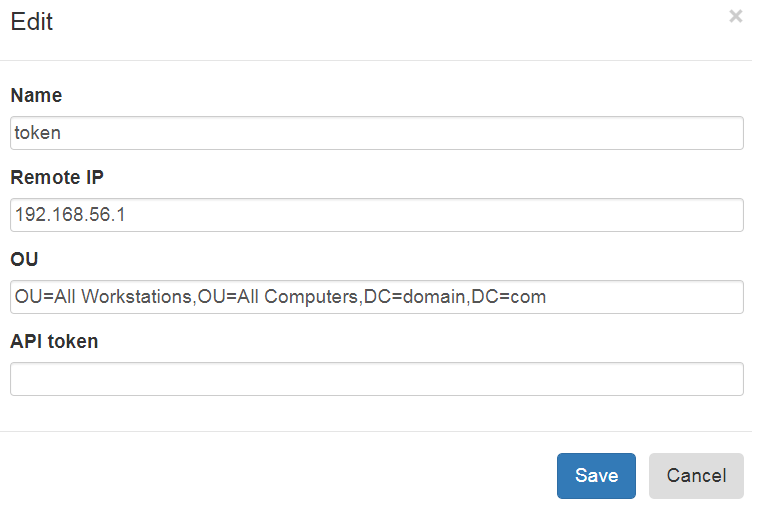
To get LAPS password with help of API you should use GET request to /passwordbytoken/{pc} and pass token in X-Auth cookie
GET /passwordbytoken/computer123
Content-Type: application/json
Cookie: X-Auth=APITOKEN
LAPS Portal and SIEM integration¶
Go to Administration->Communications->Syslog and set IP of syslog receiver. LAPS Portal send logs in CEF format via UDP.
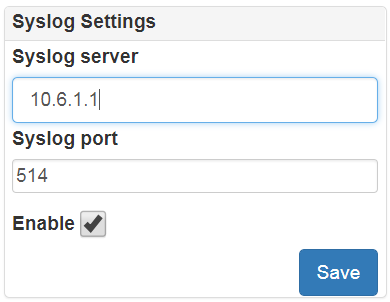
LAPS Portal mobile app settings¶
LAPS Portal has mobile client which works on Android and iOS devices. With help of mobile application it is possible to get passwords and login to LAPS Portal with help of confirmation at mobile device of authentication request which is delivered by push notification. Go to Administration->Communications->Mobile and perform configuration:
- Enable or disable mobile features of LAPS Portal
- Sync URL for mobile app - is URL which LAPS Portal uses to deliver authentication requests via push notifications. Contact to contact@weblaps.pro to get working URL
- External Portal URL - is an URL which will be used by mobile clients to work with LAPS Portal. The only endpoint which is required for mobile device is /api/mobile/fromdevice. In case if you do not plan to publish mobile API to Internet you can use following URL: https://domain.com/api/mobile and mobile application will automatically transform it to https://domain.com/api/mobile/fromdevice. If you plan to expose mobile API to Internet it is recommended to use reverse proxy with rewrite URL capabilities which will transform all requests in following way: https://example.org/8fe6392f5994f2ac193627c3001029e4863d10ea => https://domain.com/api/mobile. You can additionally allow only POST and OPTIONS methods
- Organization name and password is used by cloud service to deliver authentication requests via push notifications
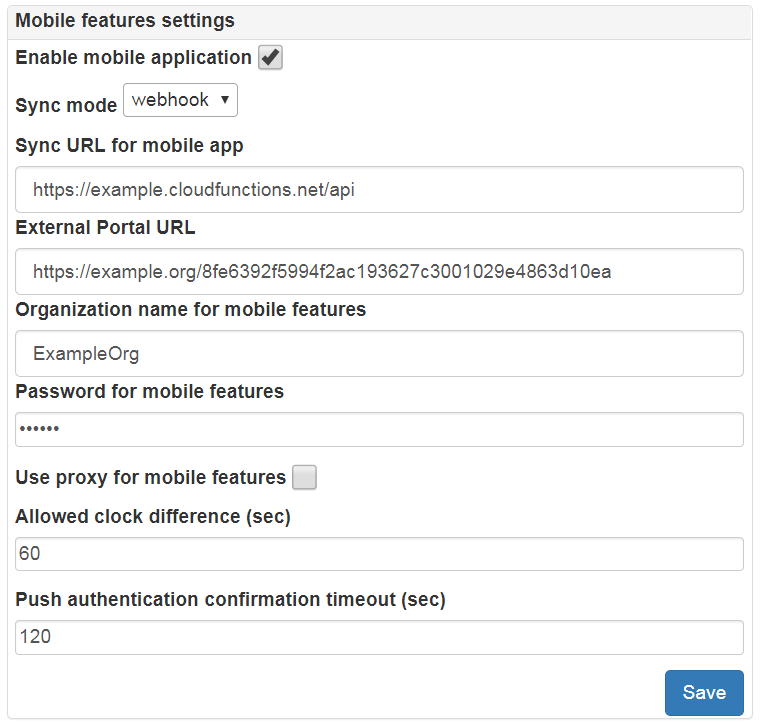
LAPS Portal high availability mode¶
High availability mode allows you to join several nodes of LAPS Portal to single cluster and place them behind load balancer or reverse proxy. Please check requirements before using LAPS Portal in cluster mode:
- all nodes must use external database engine
- all nodes must have same private key at keystore with alias “jetty”
- all nodes must use theirs own certificates generated by CA and certificate of CA must be imported to keystore
- load balancer must inject X-Forwarded-For header with valid source IP address
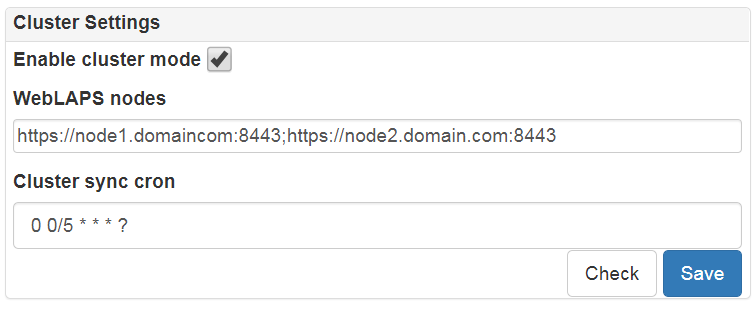
LAPS.E, AdmPwd.E password encryption¶
If you use password encryption with help of LAPS.E or AdmPwd.E it is needed to import private keys. It is needed to convert every private key usually located at c:\Program Files\AdmPwdSrc\CryptoKeyStorage or c:\Program Files\AdmPwd\PDS\CryptoKeyStorage from GenericPrivateBlob to PKCS#8 format with help of KeyConverter utility.
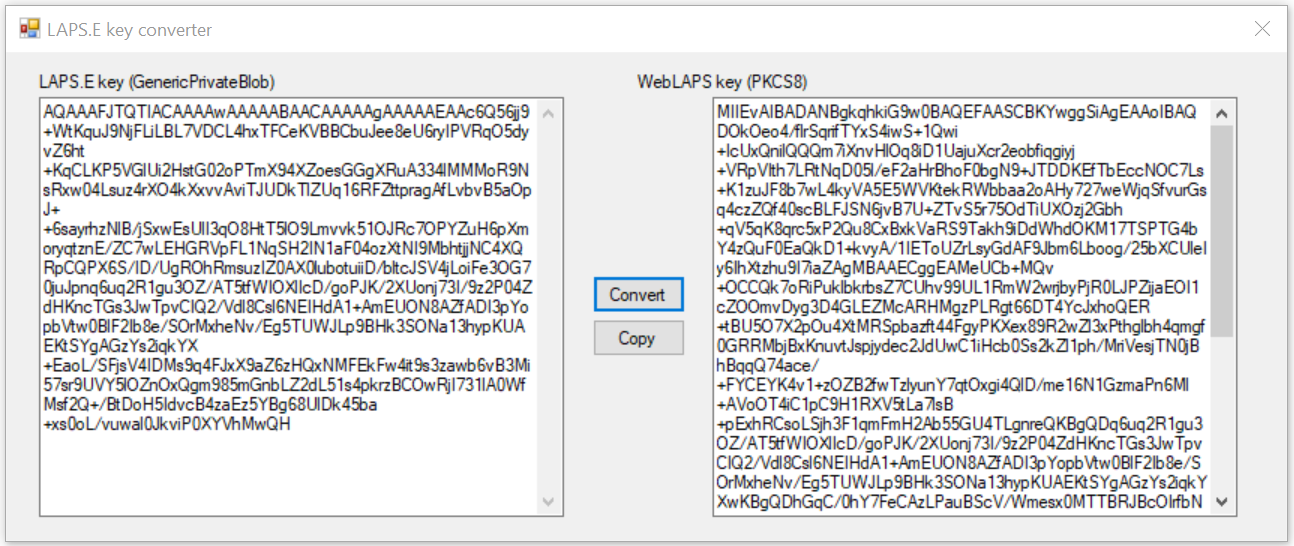
Next import converted private keys at Administration->Security->Extra and activate Decrypt encrypted passwords (laps.e, AdmPwd.E) checkbox.
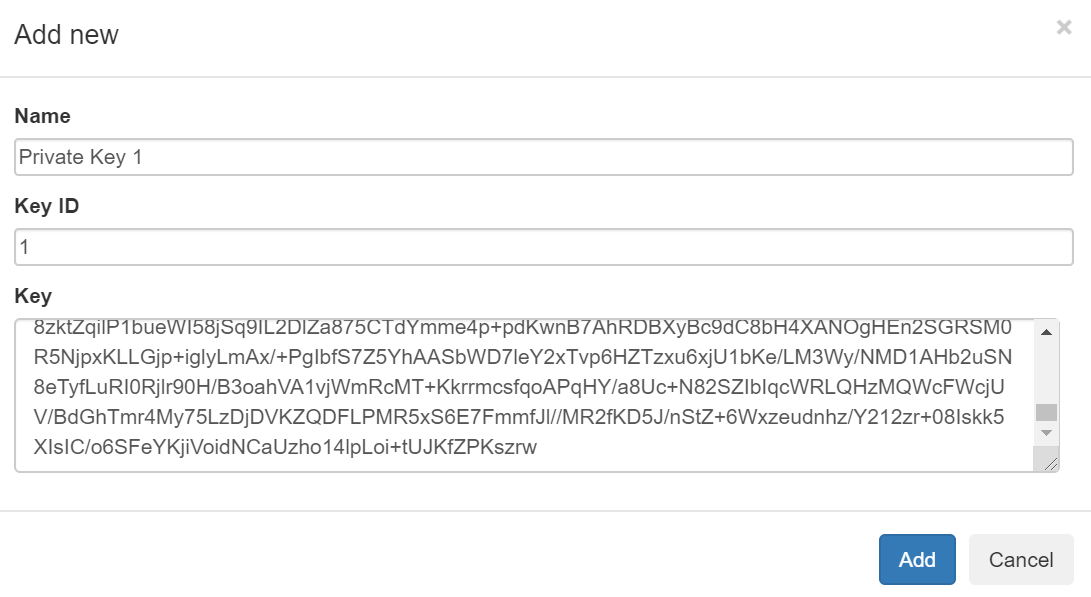
Warning
It is important to set right Key ID which is equals to a number at the beginning of private key’s file name. For a file 1_Key.dat or 1_PrivateKey.dat Key ID is 1.
Extra settings¶
Go Administration->Communications->Extra and configure:
- User access token duration (maximum time of users inactivity)
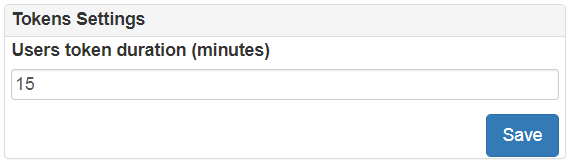
- Some sensitive API are protected by internal DoS filter. You can restrict maximum number of requests per second to this sensitive API related to authentication, password accessing
- Forwarded customizer is used to extract source IP address from X-Forwarded-For header which contains information of client IP address if LAPS Portal located behind a reverse proxy or a load balancer.

Backup passwords managed by LAPS
At Administration->System->Laps Backup you can configure automatic backup of passwords managed by LAPS. You can use saved passwords in case of AD unavailability. You can configure:
- сron exporession
- password which will be used to encrypt ZIP archive with computers passwords
- base DN of computers
- maximum count of archive files